Install WireGuard on iOS
1. Download WireGuard
To connect to OVPN you first need to download WireGuard from the App Store.
2. Generate the config(s) you want
Total infrastructure ownership
All the hardware used to operate OVPN is owned by us. All VPN servers operate without hard drives as the operating system only resides in RAM.
Learn more3. Scan QR code to import configuration
Open the WireGuard app and click on Add a tunnel and then choose Create from QR code. Scan the QR code above and then enter an appropiate name for the imported configuration. 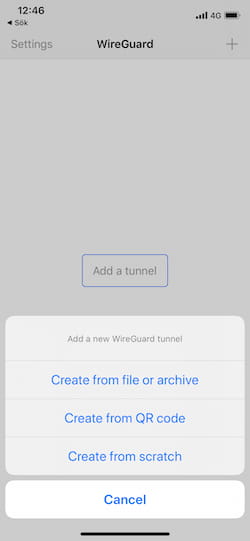
Allow WireGuard to create a VPN configuration by clicking on Allow and then confirm it by typing in your iPhone passcode.
4. Connect to OVPN
Connect by clicking on the grey toggle that appears next to the profile name. 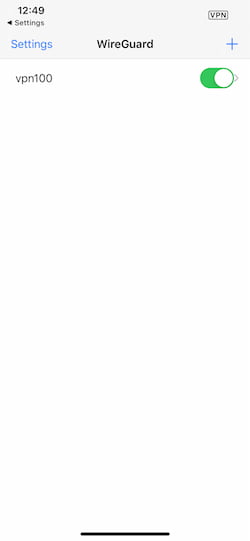
You should now be connected to OVPN and be able to browse the internet safely. To make sure everything was set up correctly, please check the dashboard to verify that you are connected.
Troubleshooting
In case you get connected to OVPN in the WireGuard application, but don't have any internet connectivity, please read the troubleshooting article for WireGuard.
If your configuration files don't get imported, read our article about adding your private key manually in the configuration files.

