Install WireGuard on Manjaro
We recommend Vilfo OS instead as it's easy interface allows simultaneous VPN connections and has DNS leak protection, VPN killswitch and more built-in.
1. Generate the config(s) you want
2. Configure OVPN
Right-click on the icon in the status bar that's related to network, it looks like an Ethernet plug. Select Edit connections...
In the new window that pops up, click the + button to add a new connection.
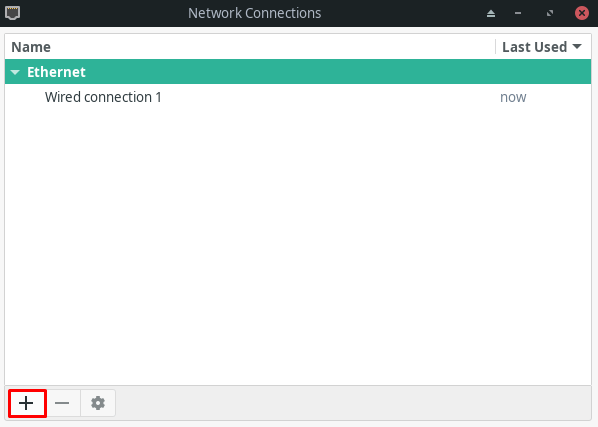
Under Virtual, select WireGuard and then click on Create...
In the new window that pops up, under the tab WireGuard, enter the following information:
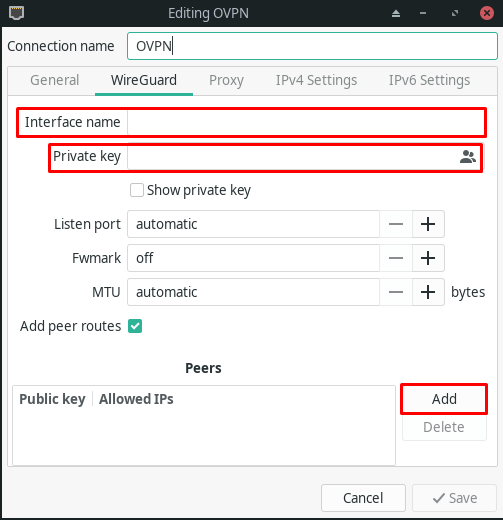
Under Peers, click on Add. Add the following information:
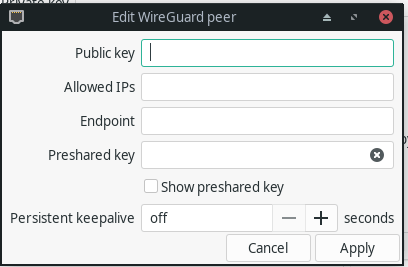
Click on Apply.
Click on the IPv4 Settings tab.
Click the drop-down next to Method and select Manual.
Under Addresses, click Add. Enter the following information:
46.227.67.134, 192.165.9.158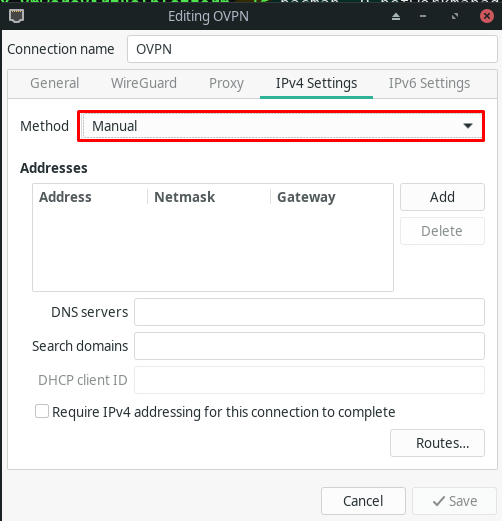
Click on the IPv6 Settings tab.
Click the drop-down next to Method and select Manual.
Under Addresses, click Add. Enter the following information:
2a07:a880:4601:10f0:cd45::1, 2001:67c:750:1:cafe:cd45::1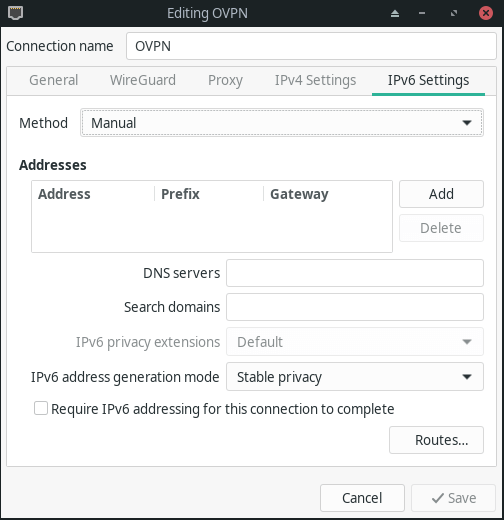
Click on Save.
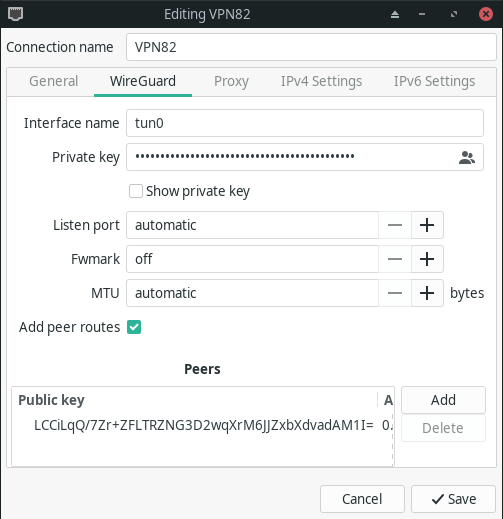
Total infrastructure ownership
All the hardware used to operate OVPN is owned by us. All VPN servers operate without hard drives as the operating system only resides in RAM.
Learn more3. Connect to OVPN
Click on the icon bar in the status bar related to network and go to VPN Connections. Click on the OVPN VPN connection that you created.
4. Finished
You should now be connected to OVPN and be able to browse the internet safely. To make sure everything was set up correctly, please check the dashboard to verify that you are connected.

