As we mentioned in our June newsletter, the Android app is ready for beta, and several users have already tried it out and provided a lot of good feedback. We are almost ready to release it publicly to the Google Play Store, so in this blog post we will be talking more in depth about the Android app.
Both the Android and the iPhone app will be using the WireGuard® protocol. There are several reasons why we chose to go with the WireGuard protocol, but some main factors are:
- WireGuard offers much greater speed than OpenVPN on weaker devices like phones
- WireGuard is more battery efficient than OpenVPN which is an important factor to consider if you want to be connected throughout the day without constantly having to charge your phone
- WireGuard works much better on roaming devices than OpenVPN due to the way it is designed. On a phone you will typically be moving around a lot and switch from network to network, so it is important that the VPN connection can handle roaming well.
We've designed the app to be easy to use, while still offering the security you have come to expect from us. As we've talked about previously, WireGuard requires the use of key pairs and also assigns you an internal static IP address bound to the key. To alleviate some potential privacy issues, our desktop client implementation of WireGuard (which we will talk about at a later date), as well as our mobile applications will have the option to automatically renew the key pair and IP address.
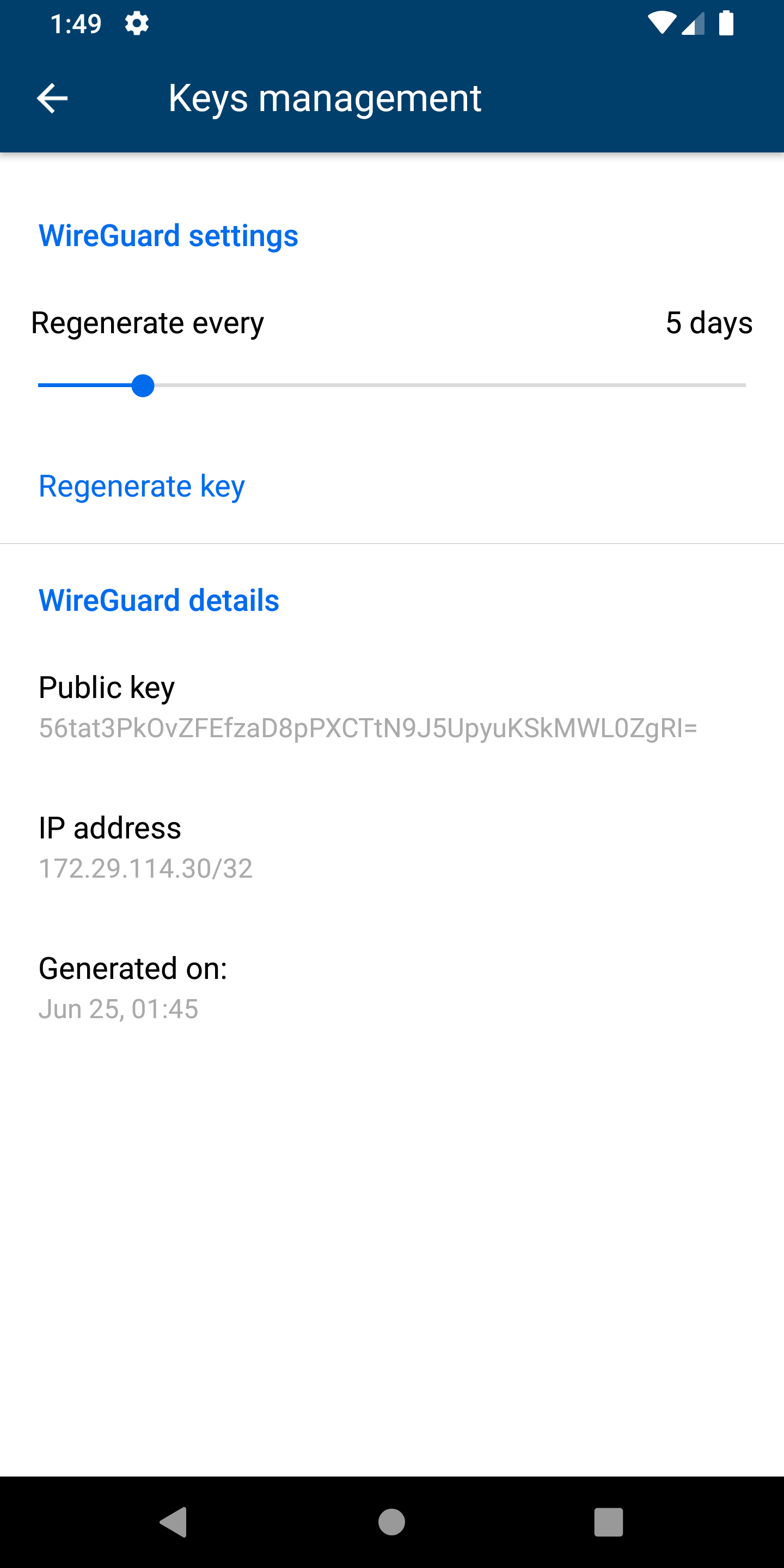
By default, the key will be renewed every 14 days, but in the app it can be adjusted to happen more frequently or less frequently. In addition, users can manually renew the key by tapping the Regenerate key button. By comparison, the normal WireGuard client does not have this option, so if users want to renew their keys using the normal WireGuard application, they need to do so manually. This makes our own client not only easier to use, but it also makes it a lot more secure.
The connection process itself is really quite simple. After logging into the app you will be taken to the Connection screen:
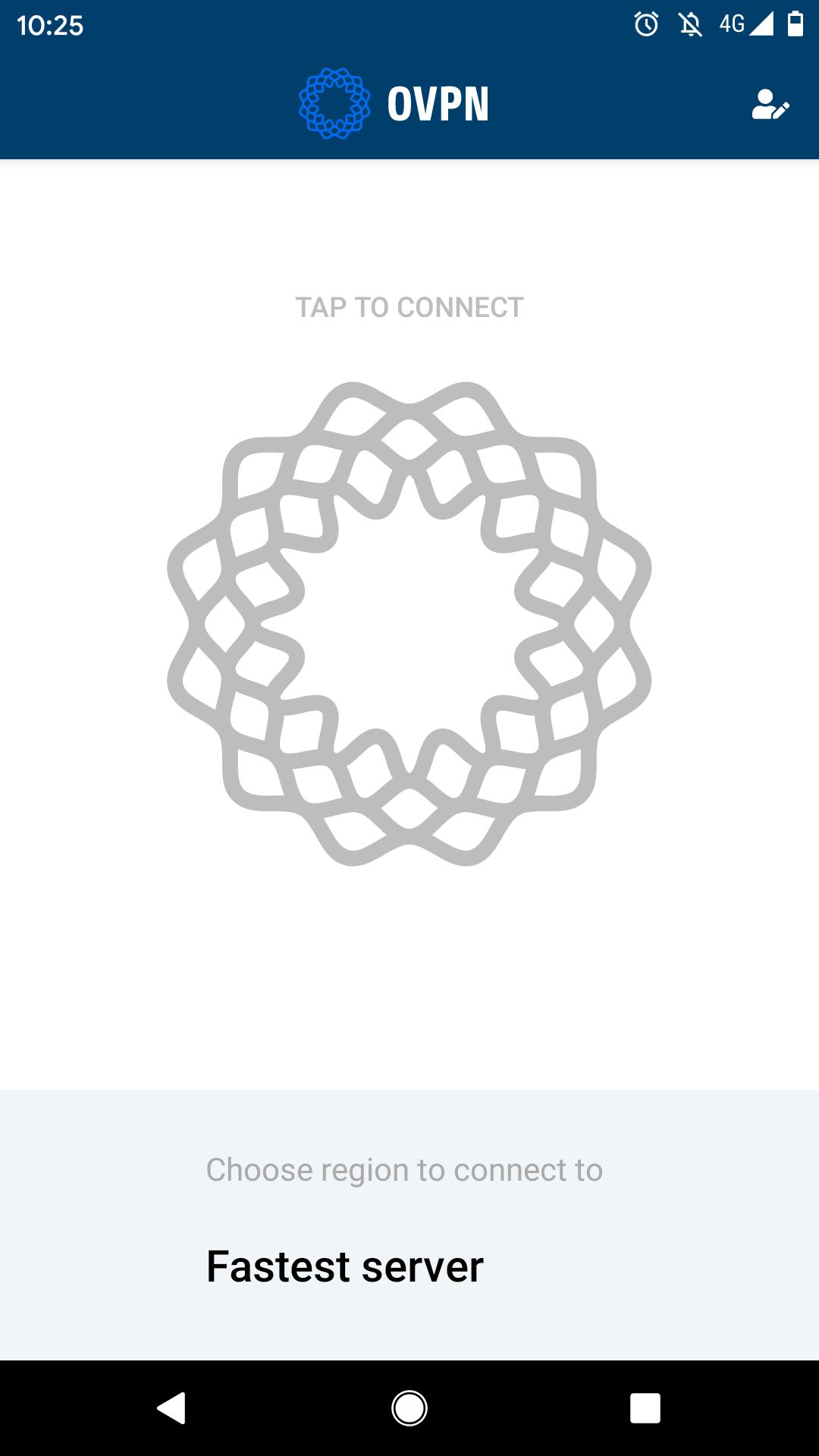
From here you can either tap the OVPN logo to connect to the fastest server automatically, or you can tap on the bottom banner to open the server list and manually select a country to connect to. For convenience, the app display the latency to each country, where a lower latency means the connection will likely be faster. To make faster servers easier to find, they are color coded from green to yellow to red, with red servers having a high latency and green servers having the low latency.
When selecting "Fastest server" which is the default option, the app will automatically connect to the country with the lowest latency.
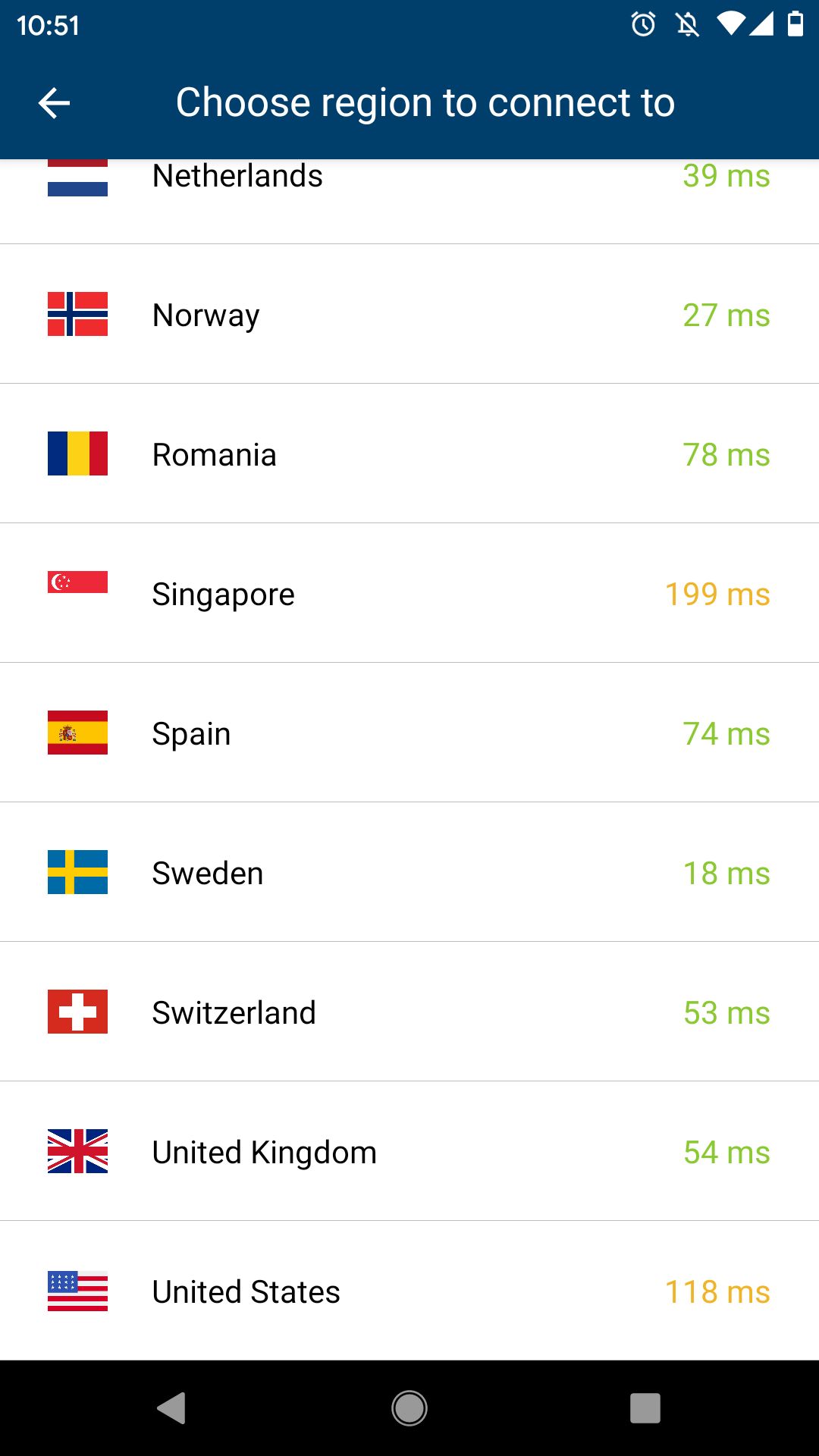
Connecting to a VPN server happen almost instantaneously, and to indicate your connection status, the OVPN logo turns blue and spins. To disconnect from the VPN server, simply tap the OVPN logo again.
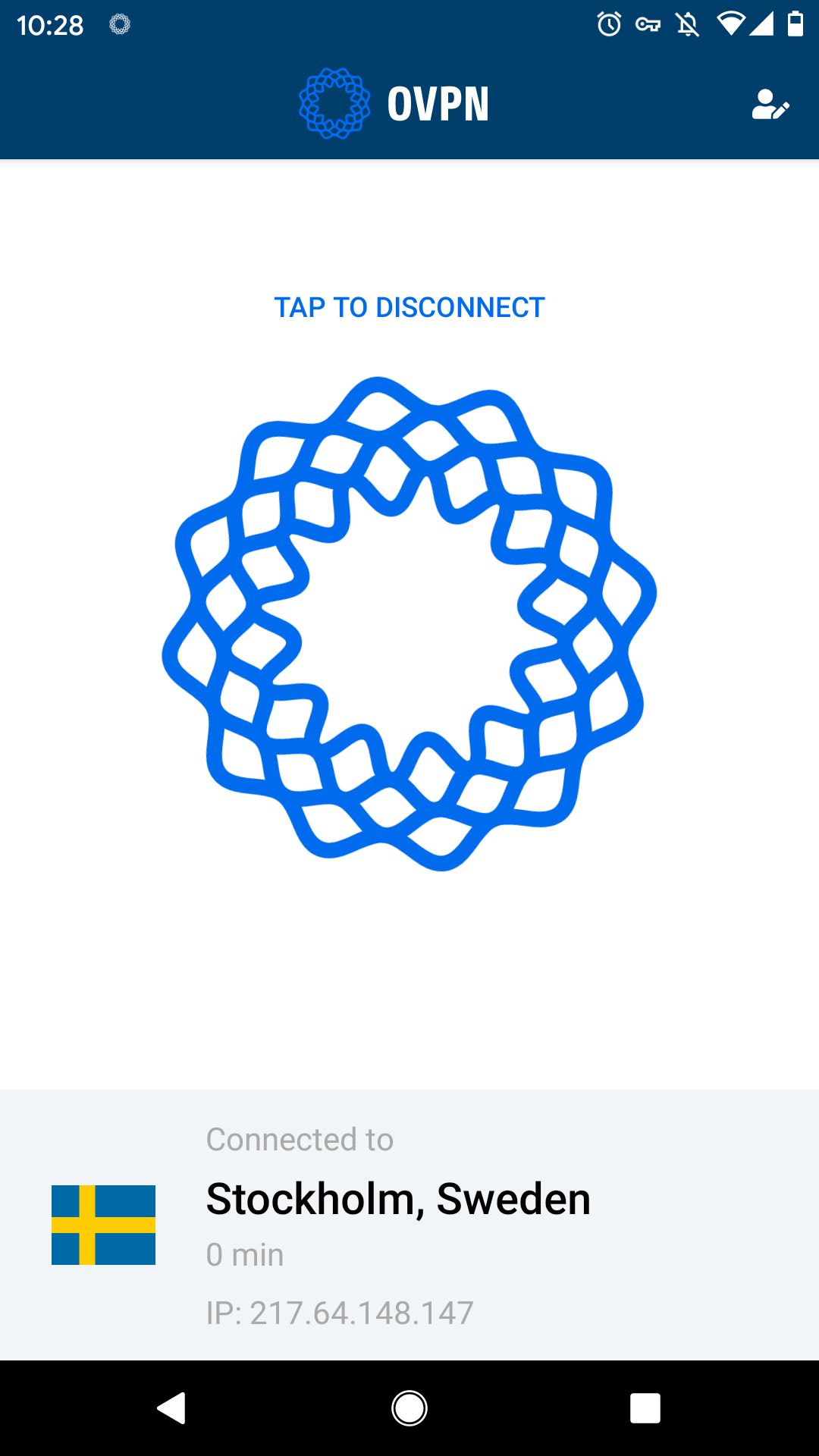
Like our website, the mobile app will be available in Swedish, English and German. We're aiming for a Play Store release in July. We're also in the process of making an app for Apple iOS, more details about that app will be available at a later date.

